3:Removing the CMOS battery
Have you ever been locked out of an old computer by a forgotten BIOS password? Without the password, the computer is essentially useless. Luckily, there are ways to reset it. Follow this guide to learn how
Method 1 of 3: Use the Password Jumper
- Open your computer. This method is for desktop computer users. Unplug the power cord from the back of the computer. Remove the case so that you have access to the motherboard. The motherboard is the main board of the computer, everything is attached to it.
- Be sure that you ground yourself before touching anything inside your computer, otherwise you might short a component.
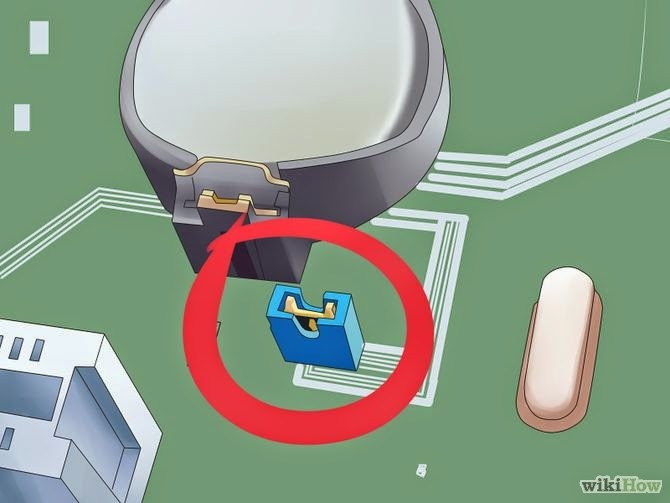
2
Find the BIOS jumper. There are dozens of jumpers on the motherboard, so be sure that you are locating the correct one. Refer to your motherboard’s documentation to double-check. The jumper covers two of the three pins that control the BIOS password.- The jumper may be labeled CLEAR CMOS, CLEAR, CLR, JCMOS1, PASSWORD, PSWD, etc.
- The jumper is typically located on the edge of the motherboard or physically near the CMOS battery.
3
Move the jumper. To reset the BIOS password, you will need to move the jumper that is covering two of the three pins. On most systems, moving the jumper over one pin will change it. For example if the jumper is covering pins 1 & 2, move it so that it is covering pins 2 & 3.- Some systems will reset the password if the jumper is removed completely.
4
Turn the computer on. After booting, the BIOS password should be cleared. Turn the computer back off and replace the jumper to its original position. Replace the case and the computer is ready to be used again.
Post a Comment
I Love Hearing What My Readers Have To Say!
People Like You Have Helped To Make The Blog What Is Today!
So I Wanted To Thank You Personally For Sharing Your Thoughts.
I Read Comments First Thing In The Morning So Helpfully Yours Will Help Brighten Up My Day!