Remotely access another computer using Chrome
What to do if you want to show something to others in their own PC from a remote place ? Sometimes it is easier to control their PC remotely instead of giving the instructions on the phone.There’s already a program that does this (comes with Windows), it is called Remote Desktop, but how many people know how to setup the router/ports /firewall necessary for it to work? To do all Introducing TeamViewer, the simplest software ever built for this purpose. (Free for personal/non-commercial use).Now you can also Remote Access another computer using Chrome browser without any subscription or any paid software.Chrome has launched a app for its browser named Chrome Remote Desktop BETA which allows you to remotely control your friend’s system using chrome, google app or gmail id. Chrome Remote Desktop BETA is fully cross-platform, so you canconnect any two computers that have a Chrome browser, including Windows, Linux, Mac and Chromebooks.You can Download Chrome Remote Desktop extension from the Google Chrome Web Store. The addon will be automatically installed. If you leave theinstallation page open, you can launch the app right from that page.HOW TO WORK WITH THIS APPLICATION
1.After installation go to the start page you can see the the application as shown below in your start page.
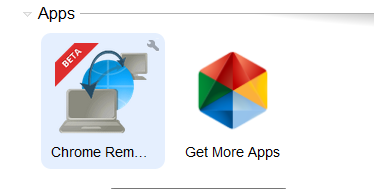
2. Click on the Chrome Remote app to open it and to see the window shown below.
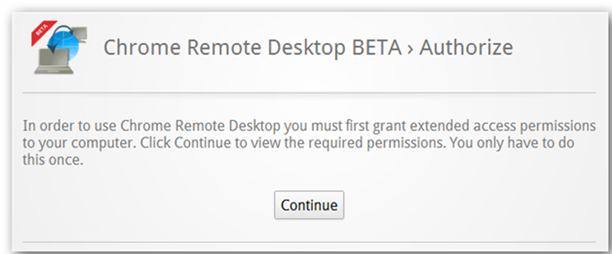
3
. Click continue and you will asked to allow access to your data. proceed with allowing access.\
. Click continue and you will asked to allow access to your data. proceed with allowing access.\
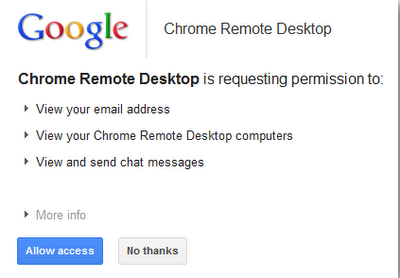
4
. Then it will ask you whether you want to share your own computer to some other system or connect to a shared computer.
. Then it will ask you whether you want to share your own computer to some other system or connect to a shared computer.
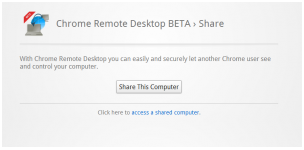
5
. If you clicked share this computer, then it will generate automatic sharing code.
. If you clicked share this computer, then it will generate automatic sharing code.
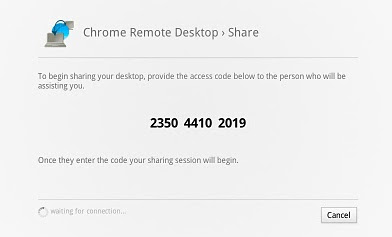
6. Just send this code to your partner to connect to your system as shown below.
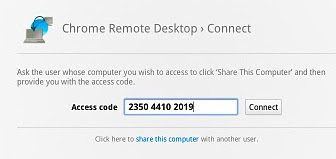
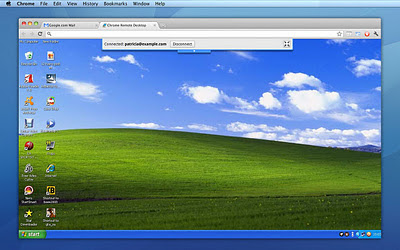
Thats it now you are connected to remote computer.
Post a Comment
I Love Hearing What My Readers Have To Say!
People Like You Have Helped To Make The Blog What Is Today!
So I Wanted To Thank You Personally For Sharing Your Thoughts.
I Read Comments First Thing In The Morning So Helpfully Yours Will Help Brighten Up My Day!